Navigation buttons (PageNavigationLink) in formatted Content
Example - clicking the button Change directs to a previously defined page.
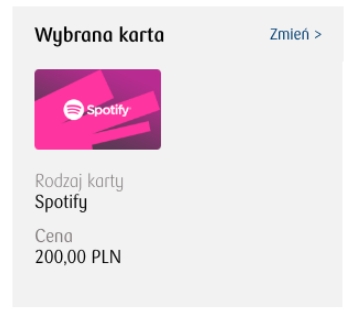
To create such a link we need to put into Content (the TextContent) a div with the appropriate class and attribute:
class page-link
attribute mid with the value of the mid of the page we want to redirect to
For example it would look as follows:
<div class="page-link" mid="Page1">Change</div>The above link will redirect to Page1, if such exists.
HTML code creating the Content (TextContent) from the above screen
Last updated
Was this helpful?
