Section - Section
Section component allowing grouping of other components.
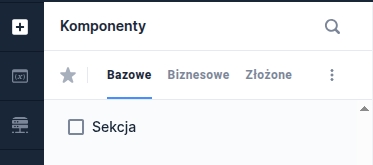
Component properties
Title (section Basic properties)
title
Section title. It is possible to refer to variables or fields in the section title, e.g. ${sessionVariableName} or ${GesTextField1}.
Foldable section (section Other)
foldable
Specifies whether the section should be collapsible. Default "false" - not collapsible.
Section fold condition (section Other)
foldedCondition
Section fold condition - if it is met, the section is folded. For presentation=STANDARD the condition is evaluated at the very beginning and is used only for the initial display of the section. For presentation=LABELS a change in the condition value causes modification (folding and unfolding) of the section during the application display.
Graphical representation of the field (section Other)
presentation
Specifies the way the section expansion is presented. Available types of collapse/expand presentation: STANDARD and LABELS (broader description below). Availability of the functionality depends on the license and may not be available in all deployments.
Dynamic section title (section Other)
sectionDynamicTitles
Allows providing section titles that depend on conditions. The first title in order whose condition is met will be displayed. If none of the conditions is met, the title provided in the title. It is possible to refer to variables or fields, e.g. ${sessionVariableName} or ${GesTextField1}.
More information about component properties: Common component properties
Component dependencies within the section
When the value of a component on which the section depends changes, the state of the section and all components inside it is recalculated.
When any component in the section changes, the values of all components dependent on it are recalculated.
Component layout
A layout can be defined on the section analogously to the layout for the application page (more in: Changing component widths (layout)).
Dynamic feeding of the section title
The section title can be fed dynamically, e.g. using session variables. If in the property title we enter a session variable in the form ${sessionVariableName} then the section title will take the value of the session variable and each time the value of that variable changes, the section title will also change.
Another way to dynamically feed the section title is to use the property Dynamic section title (Section - dynamic section titles). In the displayed window each subsequent title is added by clicking the Add dynamic section title. In the column TITLE KEY you should provide a key previously defined in the Translations tab. The value of the key will automatically appear in the PREVIEW. We define the condition according to the description in Advanced condition editor.
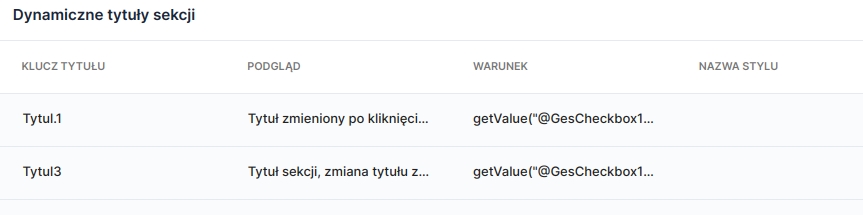
In the property Dynamic section title conditions are defined for which the section title should change. If the condition getValue("@GesCheckbox1")=="Y" is met (i.e. Checkbox1 takes the value Y - is checked) then the section title will take the value (PREVIEW) indicated for the defined key TITLE KEY (so in this situation meeting the condition sets the section title to "Title changed after clicking ..."). If the condition is not met, the title provided in the property Title.


Section with the ability to collapse/expand
There are two types of collapse/expand presentation available for the section (property Graphical representation of the field):
STANDARD - section collapsible/expandable using a button placed at the end of the section

LABELS - section (without a title!) collapsible/expandable using the text set in Label of the collapse/expand button for the section.

Last updated
Was this helpful?
