Multiple master checkboxes in the statements component
Single master checkbox
By default the declarations component is displayed with a single master checkbox. Regardless of the number of controls, such a checkbox selects them all.
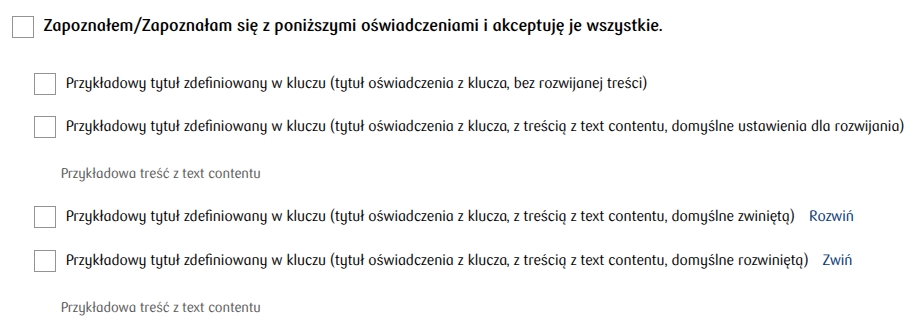

Multiple master checkboxes
To display two or more master checkboxes, first define them by clicking Add masterCheckbox in the field MASTER CHECKBOX LIST (masterCheckboxes).
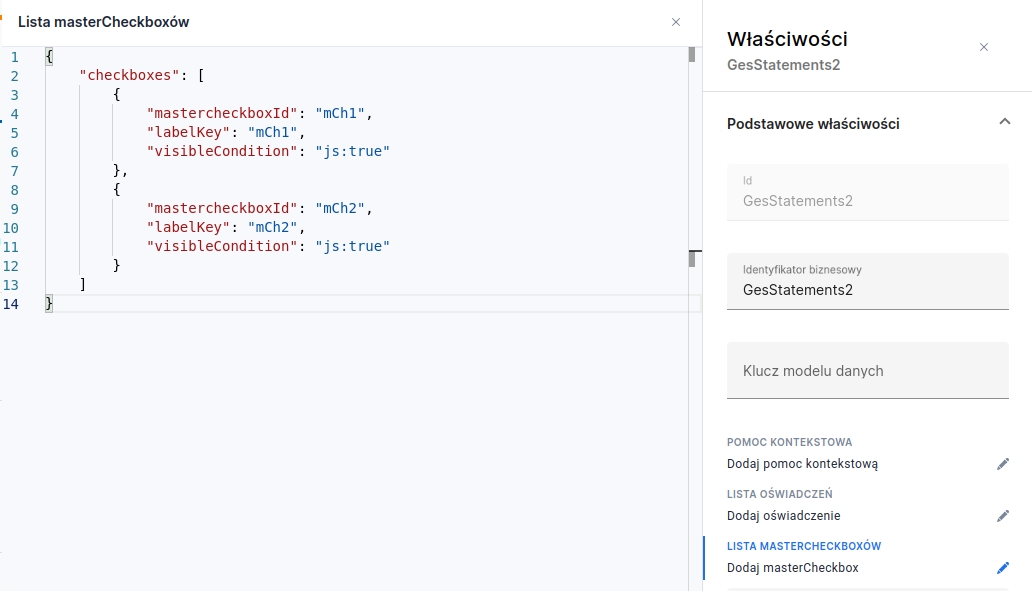
Define master checkboxes
For each master checkbox you must define:
mastercheckboxId — The Id that will identify the master checkbox for the controls
labelKey — The text key that will be displayed for the master checkbox with the given id
visibleCondition — The visibility condition for the master checkbox. Default value: "true".
Link the master checkbox to a control
To link a master checkbox to a control, enter the master checkbox id in the control definition. You should add the appropriate entries in the component's JSON (more about creating declarations in Declarations editor).
Example (JSON fragment) showing adding master checkboxes "mCh1" and "mCh2" for declarations:
"items": [
{
"controls": [
{
"mid": "control1",
"titleKey": "control1",
"requiredCondition": "js:false",
"mastercheckbox": "mCh1",
"type": "CHECKBOX"
},
{
"mid": "control2",
"titleKey": "control2",
"requiredCondition": "js:false",
"notSelectedErrorTextKey": "",
"mastercheckbox": "mCh2",
"type": "CHECKBOX"
}
]
}
]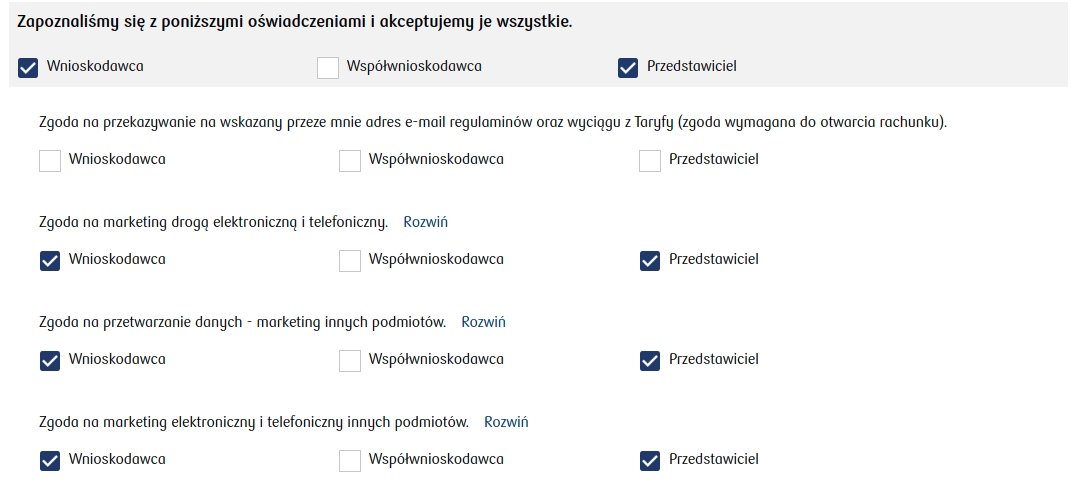
When only one master checkbox is visible, the declarations will look like below. The master checkbox key will not be displayed; instead a default description will appear. In this case the behavior of the master checkbox does not change and it still selects only those controls that have the parameter mastercheckbox pointing to its id — in other words, this master checkbox does not select all controls.
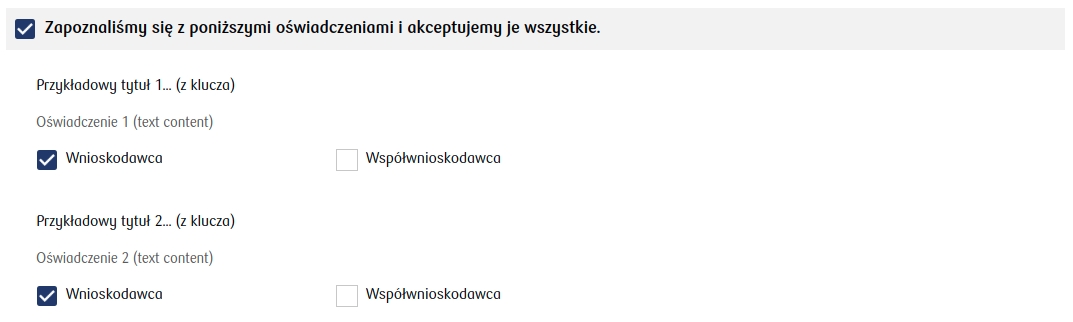
Last updated
Was this helpful?
