Creating a new dictionary
Creating an artifact
The dictionary management mechanism is similar to how application templates are managed. To create a new or edit an existing dictionary, go to the module Library and select the tab Dictionaries. Creating a new dictionary occurs after clicking the button Add dictionary. After setting its name and location you can proceed to implementation.
The window of the newly added dictionary already has the language code "pl" defined:
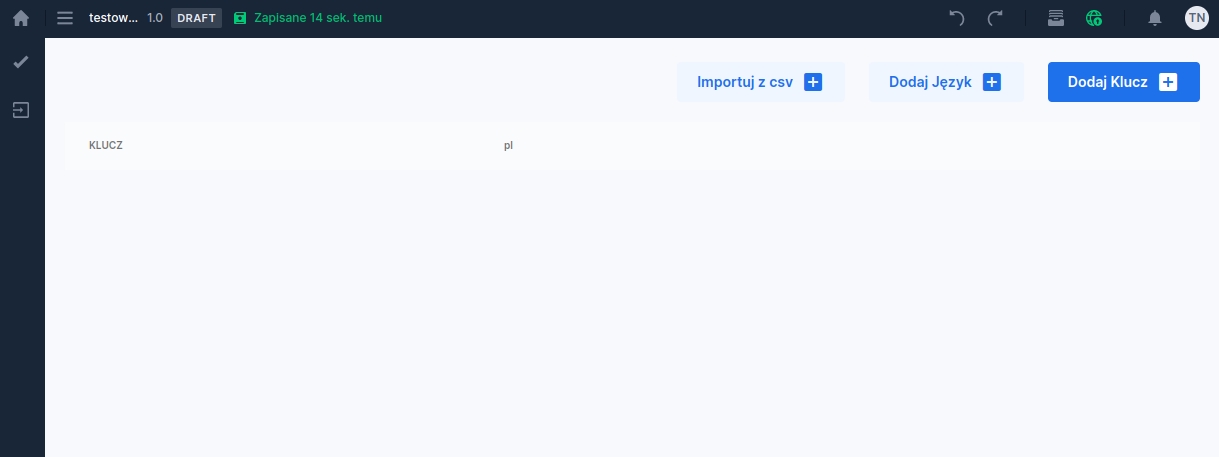
Adding rows in the dictionary
The next step is to enter the dictionary values. Each dictionary value consists of a key and content. Adding a new value begins by specifying the key by clicking the button Add Key located in the upper right corner of the window. After the row appears, we enter its value into the KEY column and the content into the language column field. Repeat this for each dictionary row.
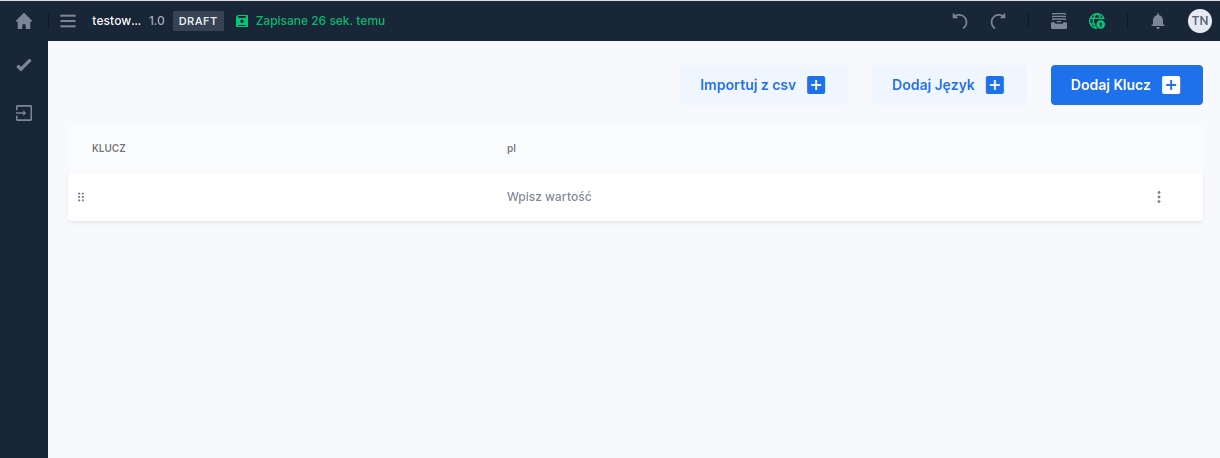
Adding a language
If you need to add content in languages other than Polish, simply click the button Add Language located in the upper right corner of the window and enter the language code (in lowercase), then fill the appropriate keys with content.
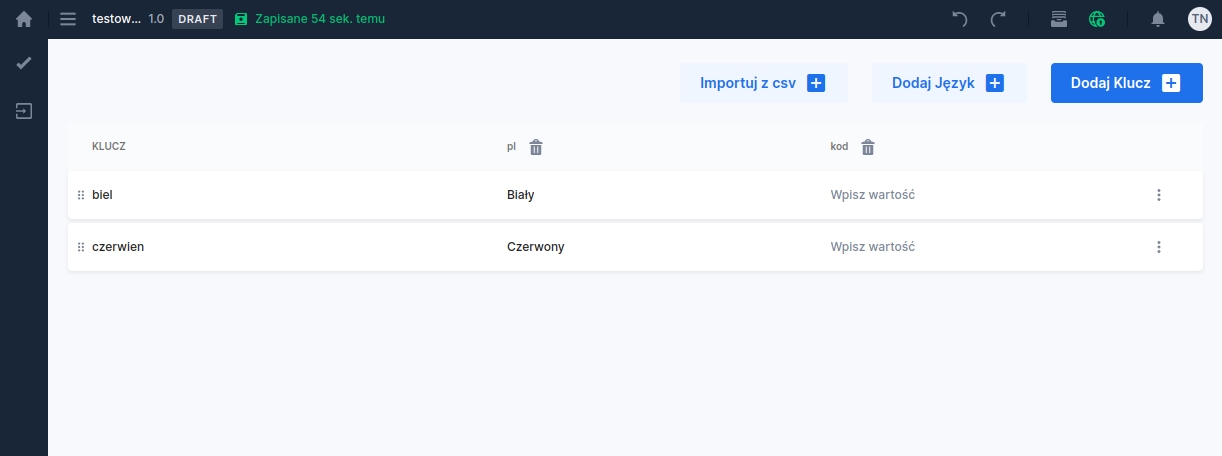
Import values
Instead of creating the dictionary manually, you can import data into it from a CSV file (instructions: CSV dictionary import).
Order of items in the dictionary
Attaching the dictionary to a component
The created dictionary can be used to create a selection list using a combobox or to supply a text field with dictionary values. The attaching instructions are located here: Connecting a dictionary data source.
Last updated
Was this helpful?
