App export/import
The application's export and import functions allow moving ready-made business solutions between different environments, e.g. from development to testing or production.
Application export
Exporting an application in Eximee Designer is used to save it as a file that contains all artifacts that make up the application - forms, processes, composite components, scripts, dictionaries, content and other related elements.
Export is available after going to the Applications module and selecting the application from the list.
The button Export artifact ![]() is located in the bar in the top right corner of the screen and is available from any tab of the application's components.
is located in the bar in the top right corner of the screen and is available from any tab of the application's components.
After clicking the Export artifact a dialog window will open, whose appearance and content will vary depending on whether it is the first or a subsequent export of the application.
After performing the export the system will generate a file with the .artifact extension and allow it to be saved locally.
First release
In the first export window you should add a version description and review which artifacts, in which versions, will be part of the application. Clicking the Release button will open a system window allowing you to save the artifact to disk (with the possibility of adding a comment to the created version).
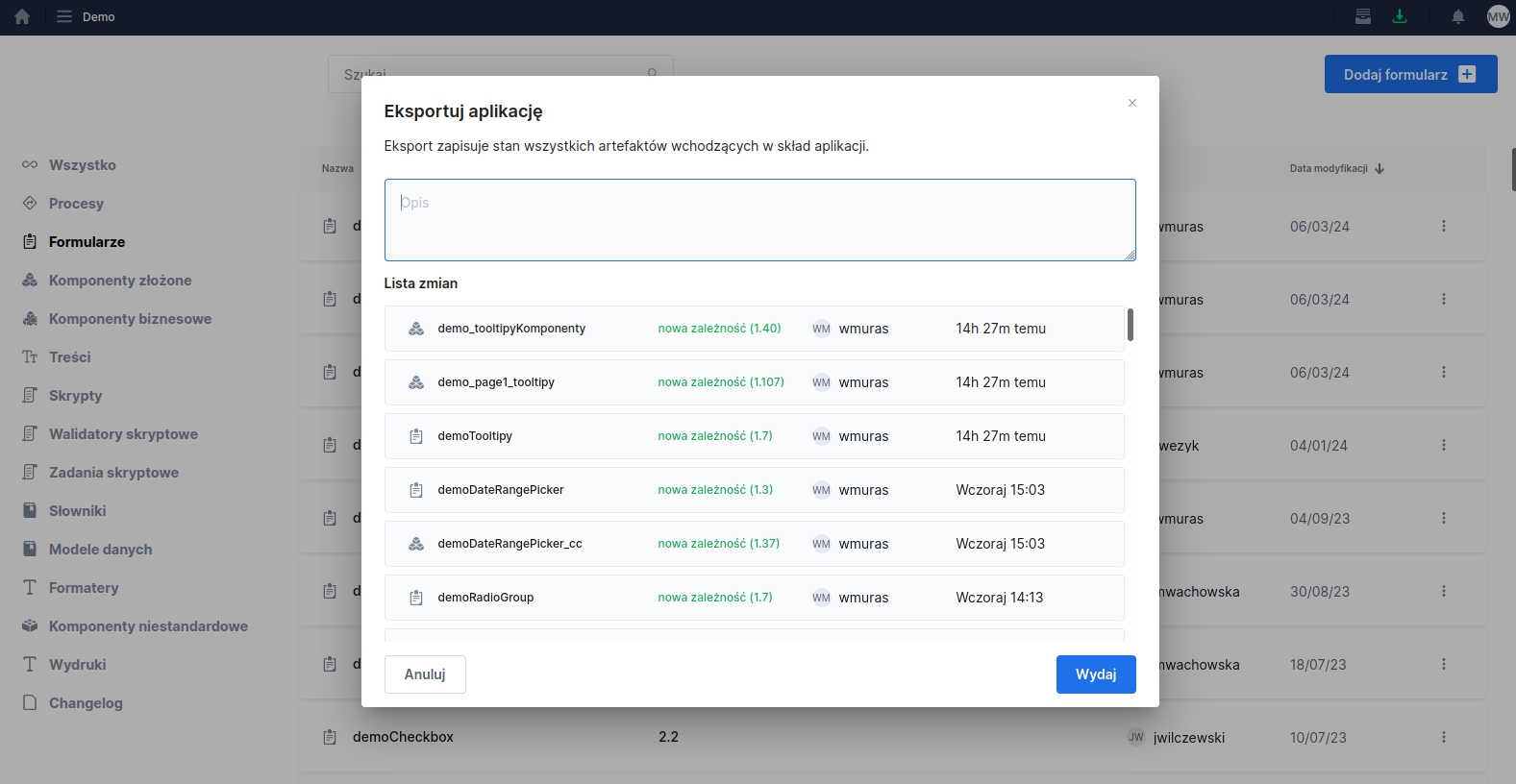
Subsequent export
In the subsequent export window we will receive information about the previous export (date and description), and the change list will show differences compared to the previous export, i.e. those artifacts that were added, changed or removed. If there have been no changes since the previous export, a message stating that there is no data to display will appear in place of the change list.
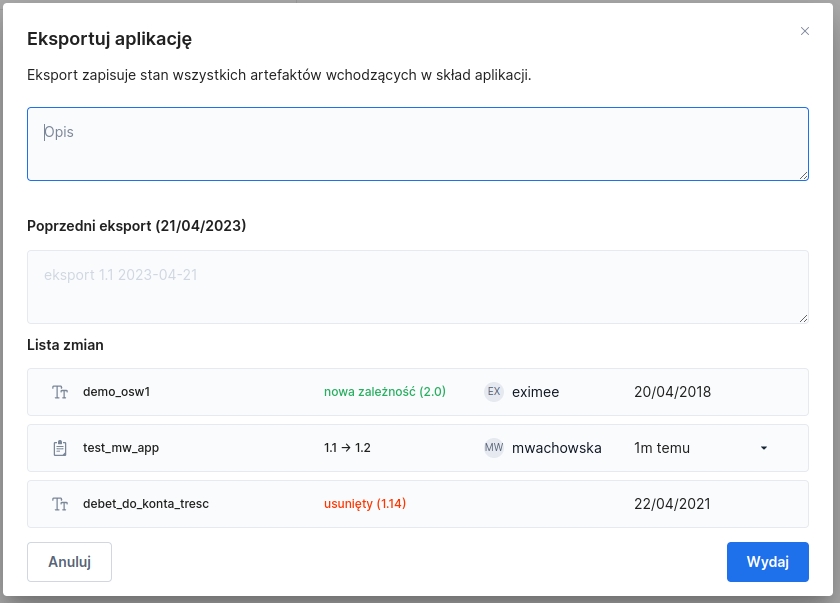
Export history
The Export history ![]() button, located in the bar in the top right corner of the screen, allows you to display a dialog window with the history of all application exports along with the date, description and information about the user who performed the export.
button, located in the bar in the top right corner of the screen, allows you to display a dialog window with the history of all application exports along with the date, description and information about the user who performed the export.
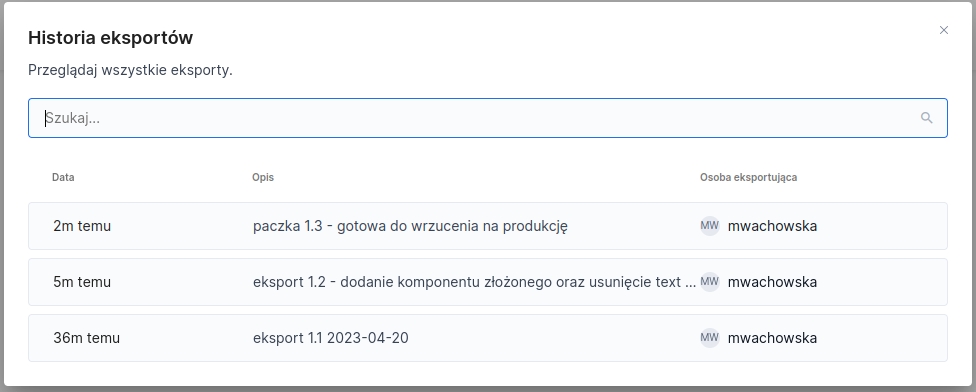
Application import
Importing an application allows you to load a previously exported application file into Eximee Designer.
After the import is completed the system displays a message about the success of the operation. If the artifact was uploaded to the repository for the first time, a message confirming its correct import will appear. If an artifact with the same name already exists in the repository, the system will inform that the selected version of the artifact already exists, however the import will be completed successfully.
Last updated
Was this helpful?


