Form properties
Tab Properties allows configuration of parameters related to behavior, appearance, and interactions of the form during its runtime. These parameters affect how the form is presented to the user, how it communicates with services, and which interface elements are visible. The properties are grouped into thematic sections.
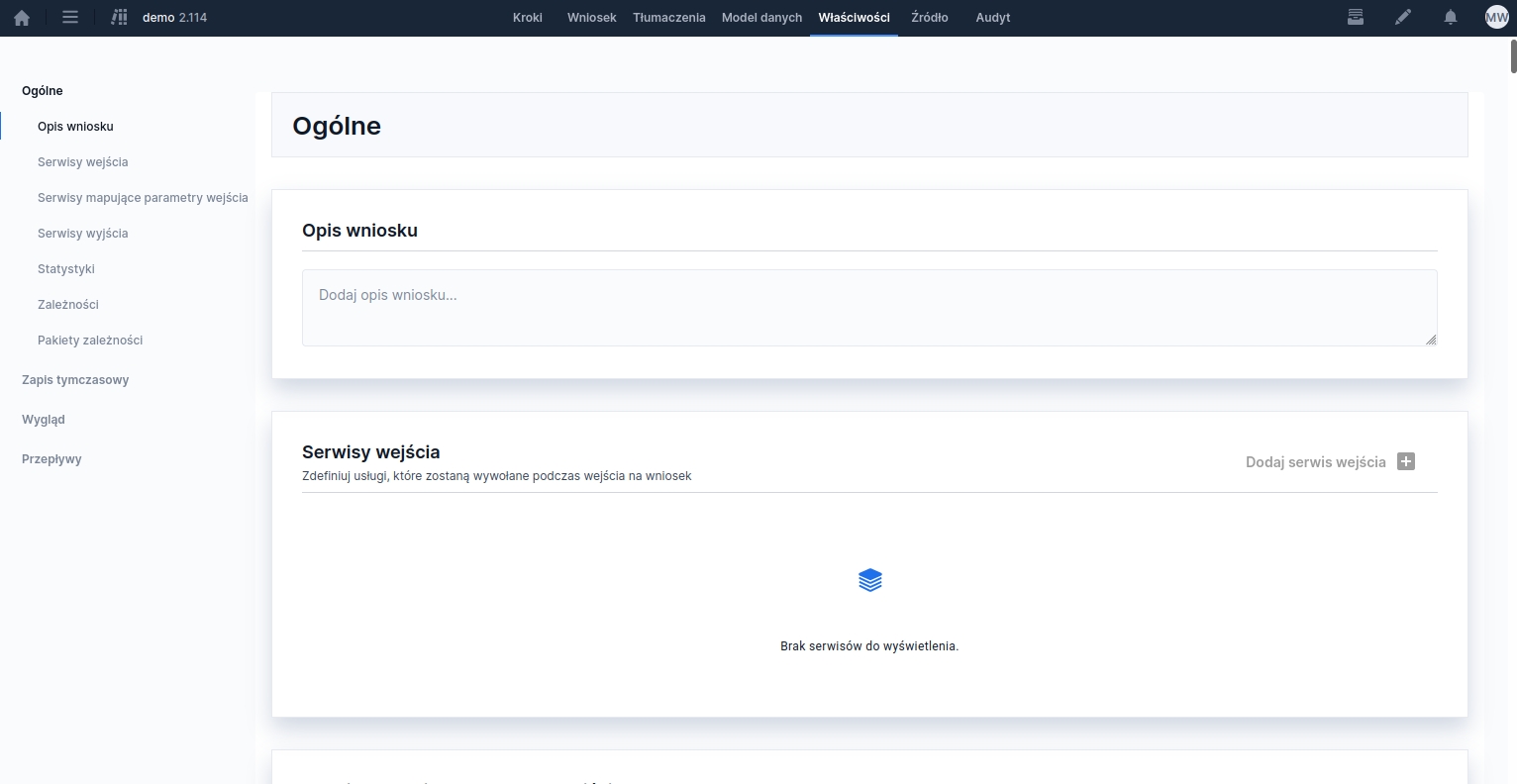
"General" section
Application description
A text field allowing you to add a short description or comment to the form project. This description is not presented to the end user, but facilitates identification in the repository and teamwork.
Entry services
This section contains a list of services that are attached to the application as start services. These services will run at the beginning of the application's lifecycle if the activation condition is met. Entry services are executed sequentially, in the order on the list. In edit mode it is possible to add and remove an entry service and define the service's start condition.

Services mapping input parameters
Section Services mapping input parameters allows connecting services whose task is to populate the form fields with data even before it starts. These services are launched automatically upon entering the application - both during a standard form open and in the case of its unparking (resuming the session).
Thanks to these services, you can, for example, pass customer data from an external system, set initial field values, or open the application on a specific page.
Characteristic features of mapping services
do not have output parameters,
the result of the service is directly mapped to form fields or session variables,
they can specify the page on which the form should open,
they execute always first - even before the entry services.
Implementation example (ServiceProxy)
To populate a field, the service should return in the map a key that will have the identifier of the field in the application and the value that will be assigned to it. Do not define outputFields for fields returned from the callService() method. To open the application on a specific page, pass the variable to the output map recentlyRequestedPageMid and assign to it the mid of the appropriate page.
Exit services
This section contains a list of services that are attached to the application as end services. These services will run before the end of the application's lifecycle if the activation condition is met.
"Appearance" section
This section is responsible for configuring interface elements visible while filling out the application.
Side and bottom panel
Allows enabling or disabling the visibility of additional panels (e.g., a side menu with information, notifications, or content blocks). Panels can be used to present useful links or cross-sell elements.
Artifacts of type can be attached to panels Content (TextContent), selected from the repository. Editing a panel (adding a visibility condition, listeners, styles, or selecting a slot) requires clicking the pencil icon, and saving changes by clicking the save symbol. The option determines the placement of the added content Slot.


Step visibility
Controls the display of the top horizontal progress bar (so-called form steps). Hiding it can be used in single-page applications or simplified processes.
In the section, you can define the visibility condition of the steps bar and indicate elements that trigger this change (so-called listening to elements).


Visibility of the navigation bar/button
Visibility of the navigation bar allows you to specify whether the bottom navigation bar (with Back/Next/Send buttons) should be visible. In the section Visibility of the navigation button only the condition for showing the Next/Send button is defined. In both sections, remember to indicate the elements that trigger the given change (so-called listening).

Visibility of an additional header element
Allows displaying an additional element in the first position of the page header (e.g., an icon, a button propagating an action). The type of displayed element may vary depending on the implementation and its presence is not guaranteed in all implementations.
Bottom Bar
Determines whether the form footer should be presented to the user. It can be hidden conditionally – e.g., on information or summary pages.
Panic Button (FAB)
Specifies whether the floating button on the application page that opens an additional window (FAB – Floating Action Button) should be visible on the form.
Visibility
Button visibility is set in the subsection Visibility, where you specify the condition for showing the button and the element that should trigger this change (listening). Thanks to this, the button can be visible only in specific situations, e.g., after checking a field or in a given application step.
Phone number masking
In the section Masking you can define whether the phone number in the button's window should be masked (e.g., partially hidden). The visibility of the number is defined using a condition and listening to the element that triggers the change.
Additional settings
In the subsection Additional data you can indicate form components whose values will be passed to the button configuration - phone number, id, or configuration version. This option is available only in selected implementations.

Technical configuration
The size and position of the browser window, as well as the website address it leads to, are defined for a given installation in the webforms.xml configuration file. Example values:
<floatingActionButton>
<windowPositionX>100</windowPositionX>
<windowPositionY>100</windowPositionY>
<windowSizeX>100</windowSizeX>
<windowSizeY>100</windowSizeY>
<actionLink>http://consdata.pl</actionLink>
</floatingActionButton>Configuration parameters:
windowPositionX – distance of the window from the left edge (px)
windowPositionY – distance of the window from the top (px)
windowSizeX – window width (px)
windowSizeY – window height (px)
actionLink – the address of the website opened in a new window; it may contain form variables available when starting the application, e.g.:
<actionLink>http://consdata.pl?nazwawniosku=${formId}&numerwniosku=${formInstanceNumber}</actionLink>Translations and text keys
The labels on the component can be customized by adding translations in the main form template:
iew.fab.need.help
title in the start popup
"Do you need help?"
iew.fab.well.call.up
description in the start popup
"We will call you back as soon as possible…"
iew.fab.order.call
button content in the start popup
"Order a contact"
iew.fab.thank.you.title
title in the thank-you popup
"We will call you back soon"
iew.fab.thank.you.desc
description in the thank-you popup
""
iew.fab.error.could.not.order.conversation.title
title in the error popup
"Could not order a conversation"
iew.fab.error.try.again.desc
description in the error popup
"Try again in a moment"
Loading progress style
Defines how the loading indicator is presented during form initialization. The default value is "preloader". Available styles may vary depending on the theme (e.g., progress bar, spinner, logo animation).
Conditional application titles
Allows you to define different titles displayed in the form header depending on meeting specific conditions. Each title has an assigned visibility condition (e.g., dependent on data), enabling you to dynamically change the header depending on the stage of the application or the user's role.
Definition of titles
Each title definition is presented in a separate table row. A given row contains:
Title key – the translation identifier or static text displayed in the form header,
Visibility condition – a logical expression specifying when the title should be used,
Elements triggering the change (listening) – a list of components or variables (separated by commas) whose change causes the condition to be re-evaluated,
Edit and delete buttons – allow modifying or deleting the title definition row,
Save button – visible while editing a row; saves the changes made,
Handle for changing order – allows you to drag the title and set its priority (order of condition checks).

If the change of the application title depends on navigating between pages, then in the condition we use the variable currentPageMid. This will allow changing the title both when moving to the next page and when going back.
Last updated
Was this helpful?
