Session variables panel
The session variables panel allows working in two modes:
Read-only mode (default)
Available in it are:
the ability to sort the session variables table by every available column (Mid, Default value, Service id, Output parameter, Exposed, Gtm, GTM tag, Statistics),
the ability to search the table across all columns except Exposed and Gtm — available after clicking the magnifying glass in the top right corner of the drawer.
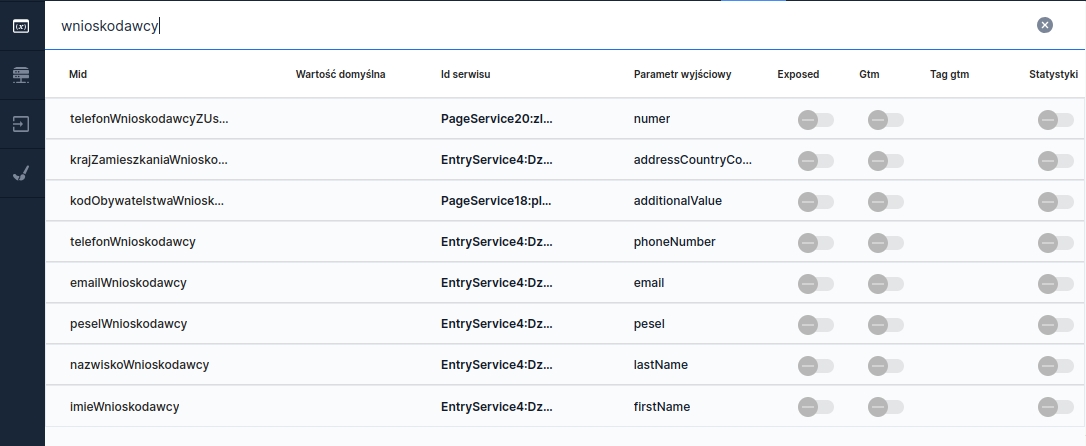
Edit mode (available after pressing "Edit process")
All functionalities from read-only mode are available, and additionally:
The ability to edit existing session variables except for variables created by default (predefined). In fields that can be edited, a placeholder is displayed (e.g. Default value).
The ability to delete session variables except for variables created by default. A variable is deleted using the trash icon that appears when hovering over a specific variable. For default variables the trash icon is inactive.
The ability to add a new session variable using the button Add session variable placed at the bottom of the panel. Clicking adds a new row at the top of the table and places the cursor in the empty field Mid. The new variable must have a value Mid; other properties are optional.
When editing and adding a new variable, remember the dependencies of properties:
More information about creating and editing variables in Manage session variables.
After clicking in the sidebar the option Session variables, a sidebar will slide out with a table showing a preview of the session variables used on the application.
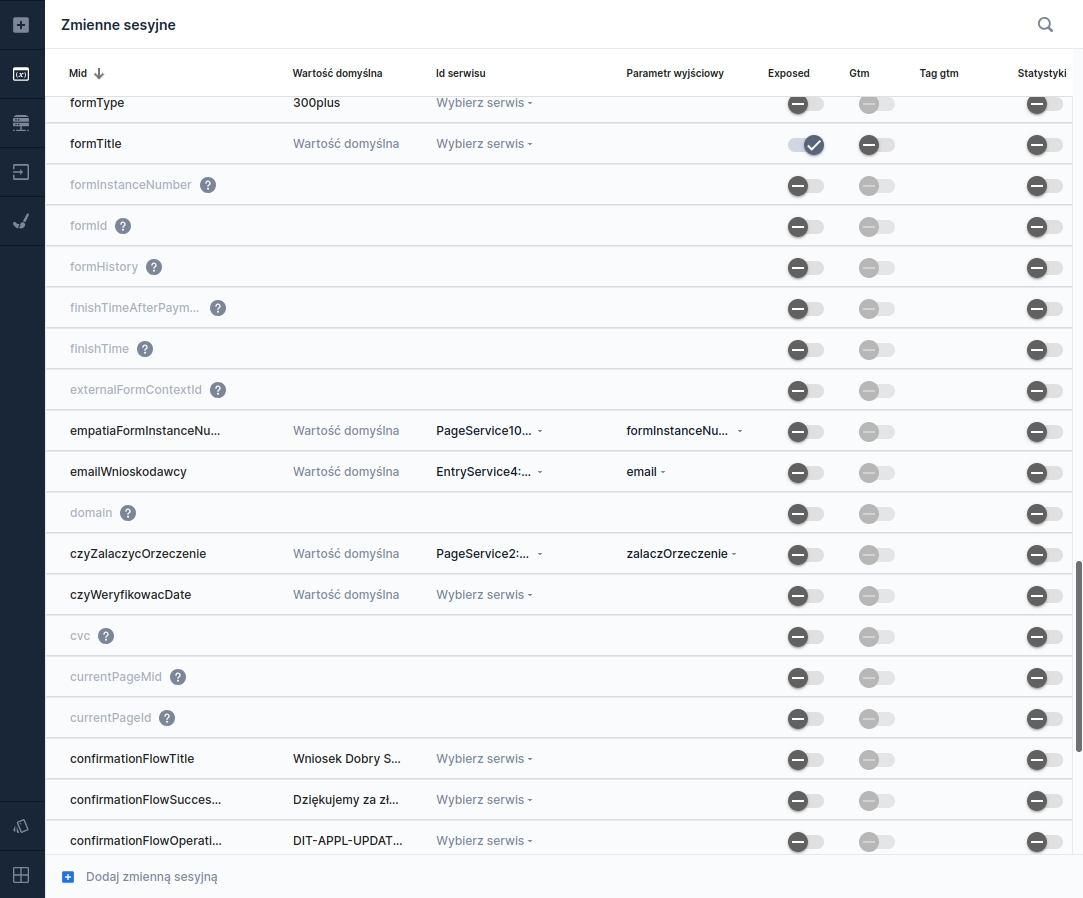
Last updated
Was this helpful?
